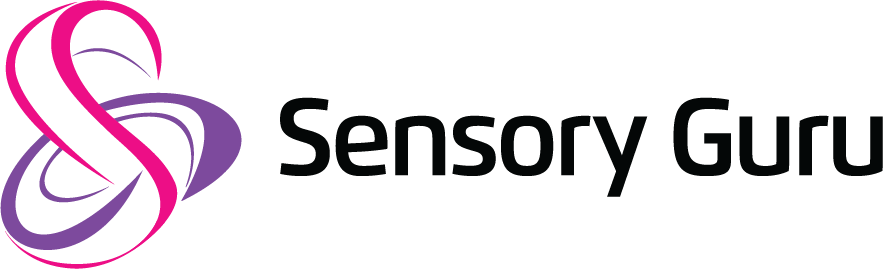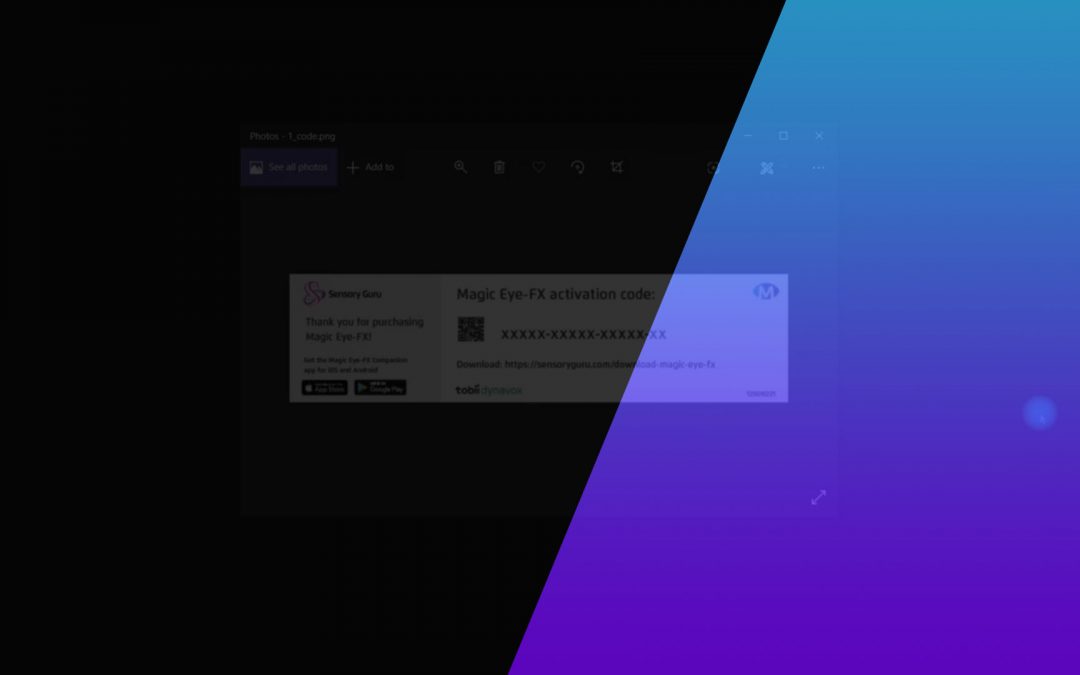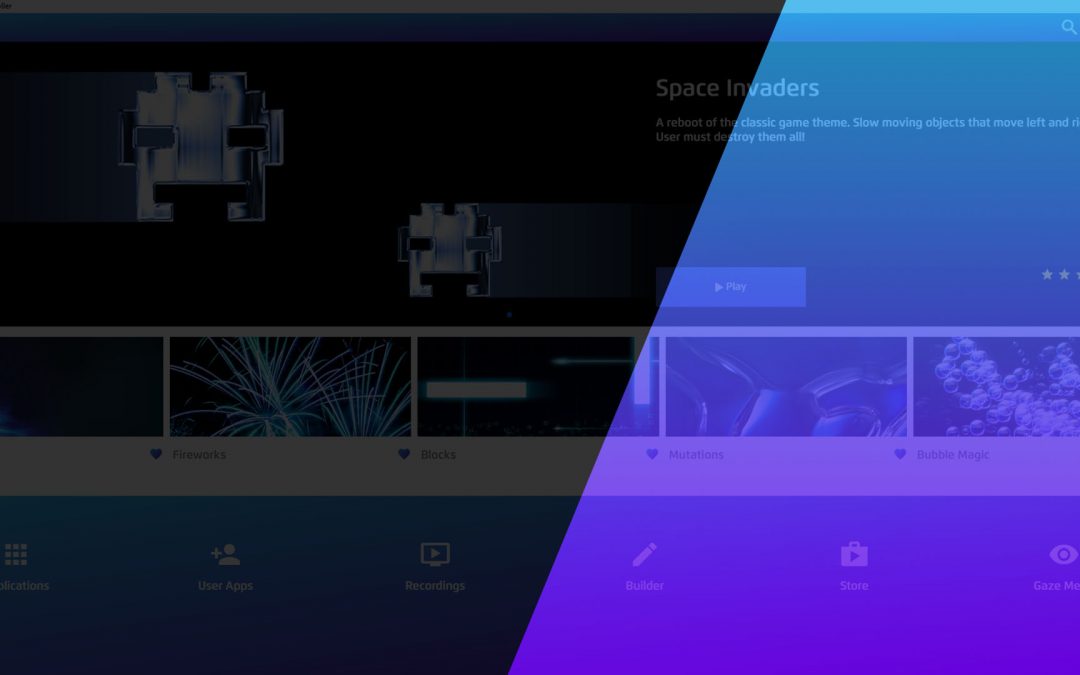The Magic Eye FX gaze menu is a fully gaze controllable user interface that gives the user the ability to freely navigate the menu options, open and close apps and access some communication applications. Follow our tutorial that shows you how to navigate and control the gaze menu.
Gaze Menu
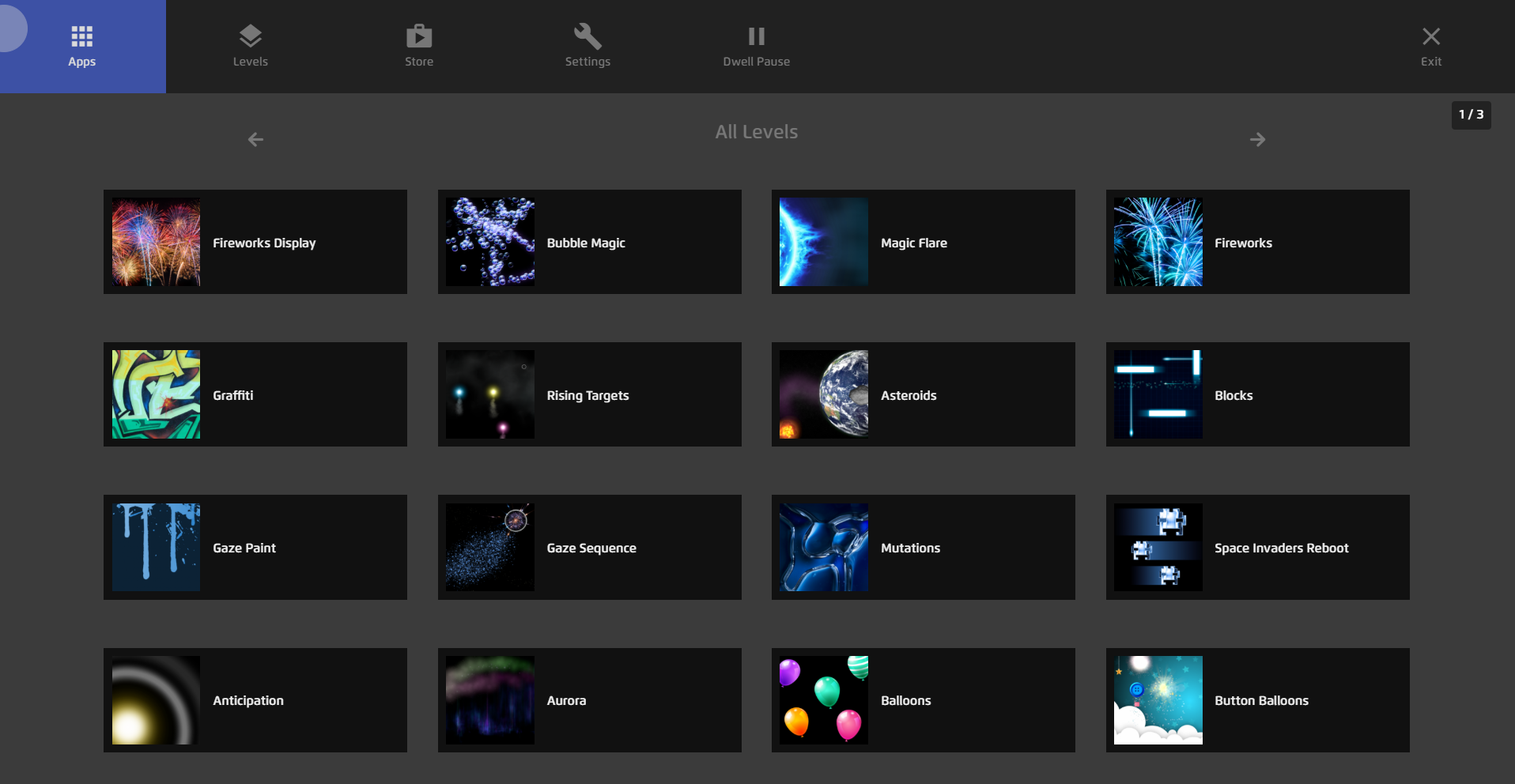
We’ll start by taking a look at the menu. We have:
- Apps – this shows all apps contained within Magic Eye FX.
- Levels – Apps broken down into 5 levels.
- Store – Sends you to the Sensory Guru app store where you can access even more apps. This is coming soon.
- Settings – takes you to interaction and navigation settings
- Dwell Toggle – Allows you to toggle dwell clicks.
Check your config settings
First check your settings to make sure they are just right for you.
- Head to the config section from the home screen to check your switch settings. To navigate from the gaze menu go to Settings > Exit to Home > Home Side Menu > Config
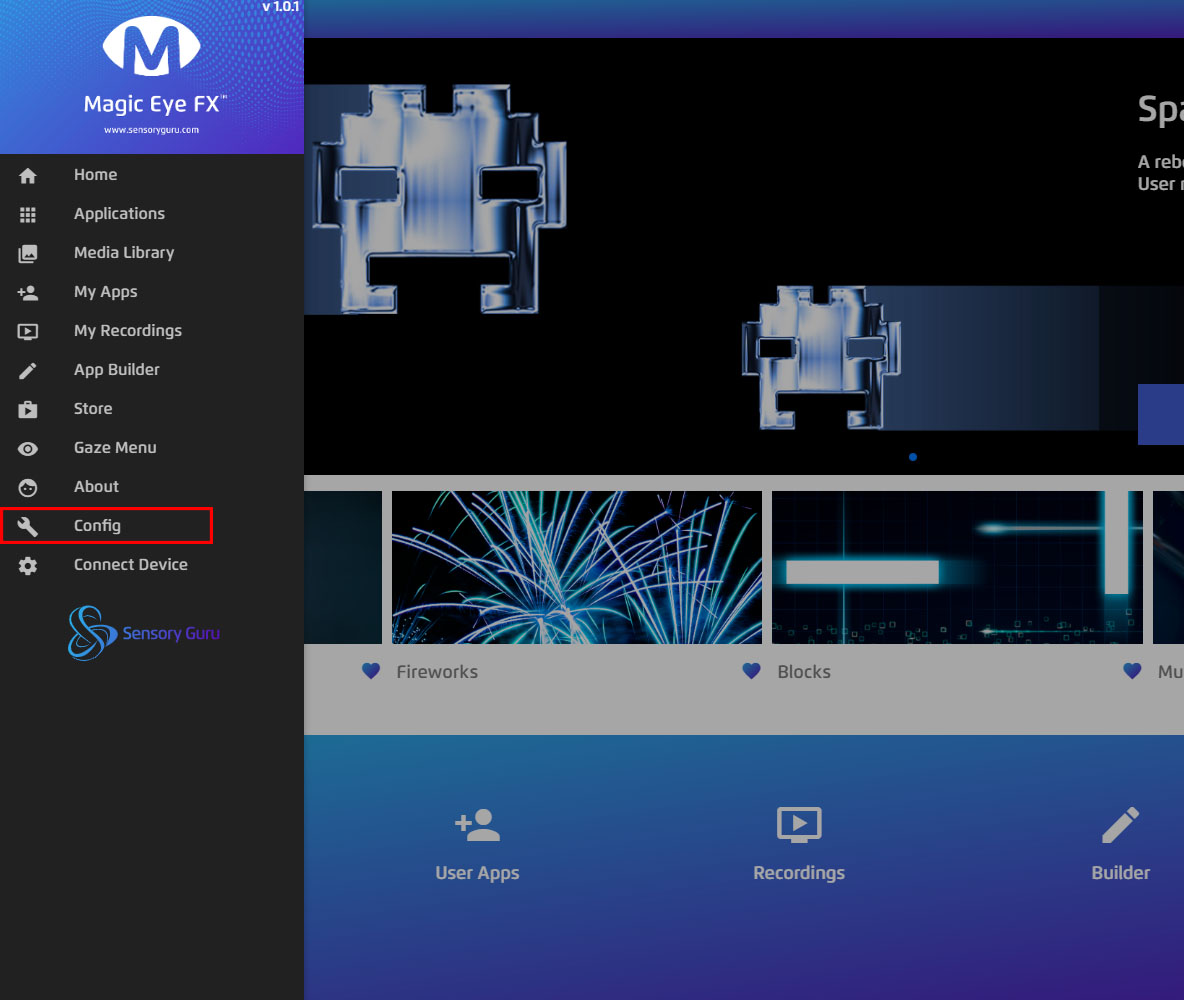
- Once in the config settings, check your switch activation settings. In our example, switch activation is set to space or return. This means, while we are in click mode in the gaze menu, we need to press a switch set to space or return to make a selection.
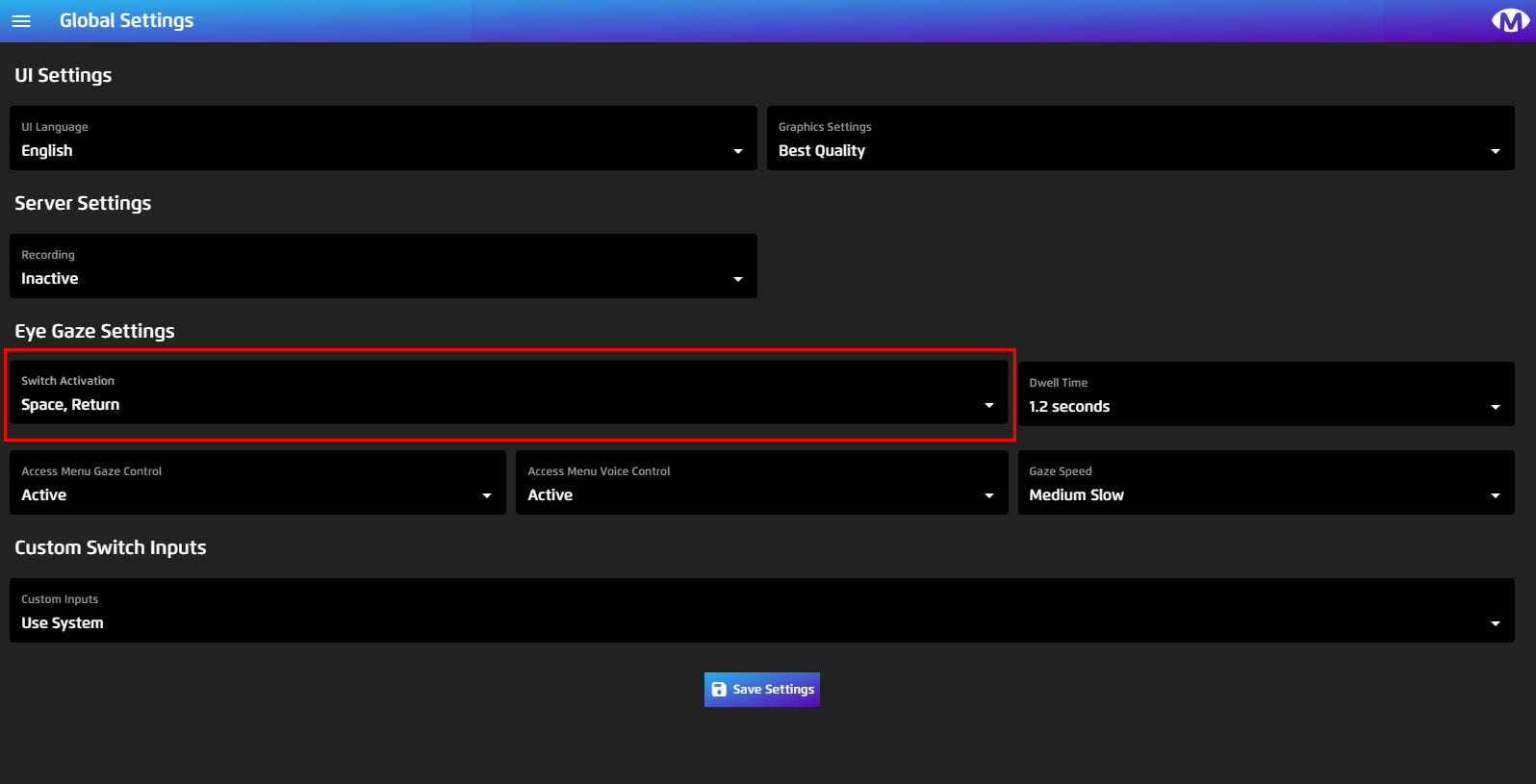
Set the config to your preference, save your settings and head back to the gaze menu.
Settings
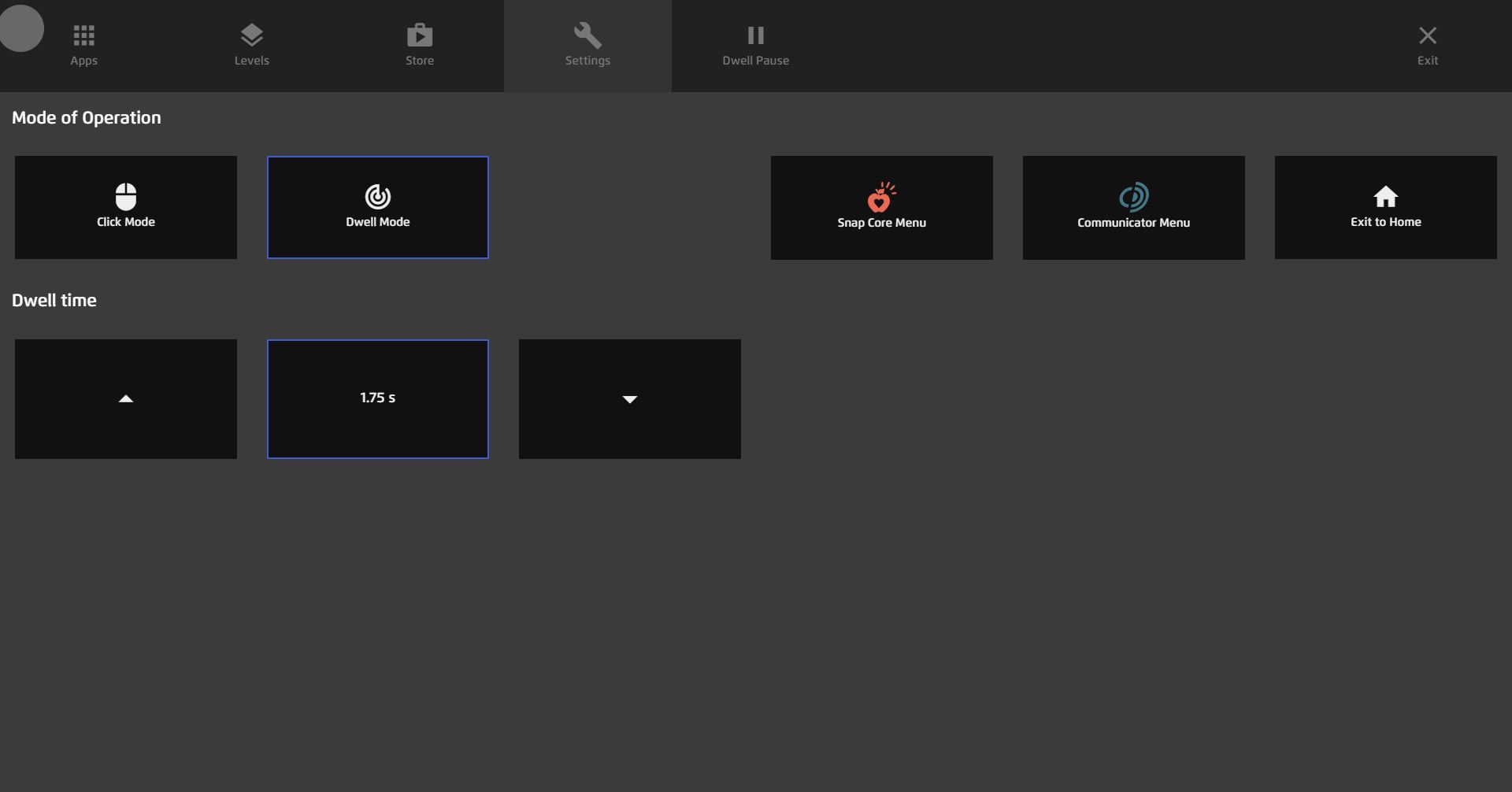
Mode of operation
In settings you can select your mode of operation:
- Click Mode – When set to click mode you need to gaze and click to select.
- Dwell Mode – When set to dwell mode, dwell to select.
Dwell Time
The default dwell time is 1.75 second. You can increase or decrease this.
Communication Software
You can add Snap Core or Communicator to the gaze menu, allowing you to access your communication software from Magic Eye FX.
To do this, simply select your preferred software and it will appear in the gaze menu.
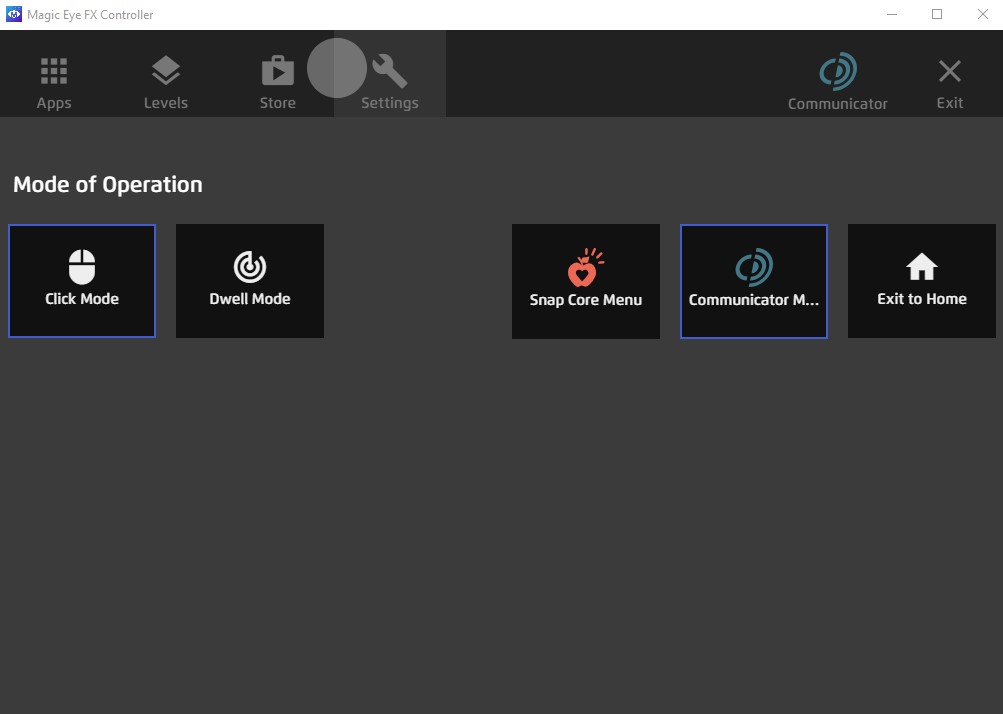
Exit to home
Select this to return to the main home screen
All apps
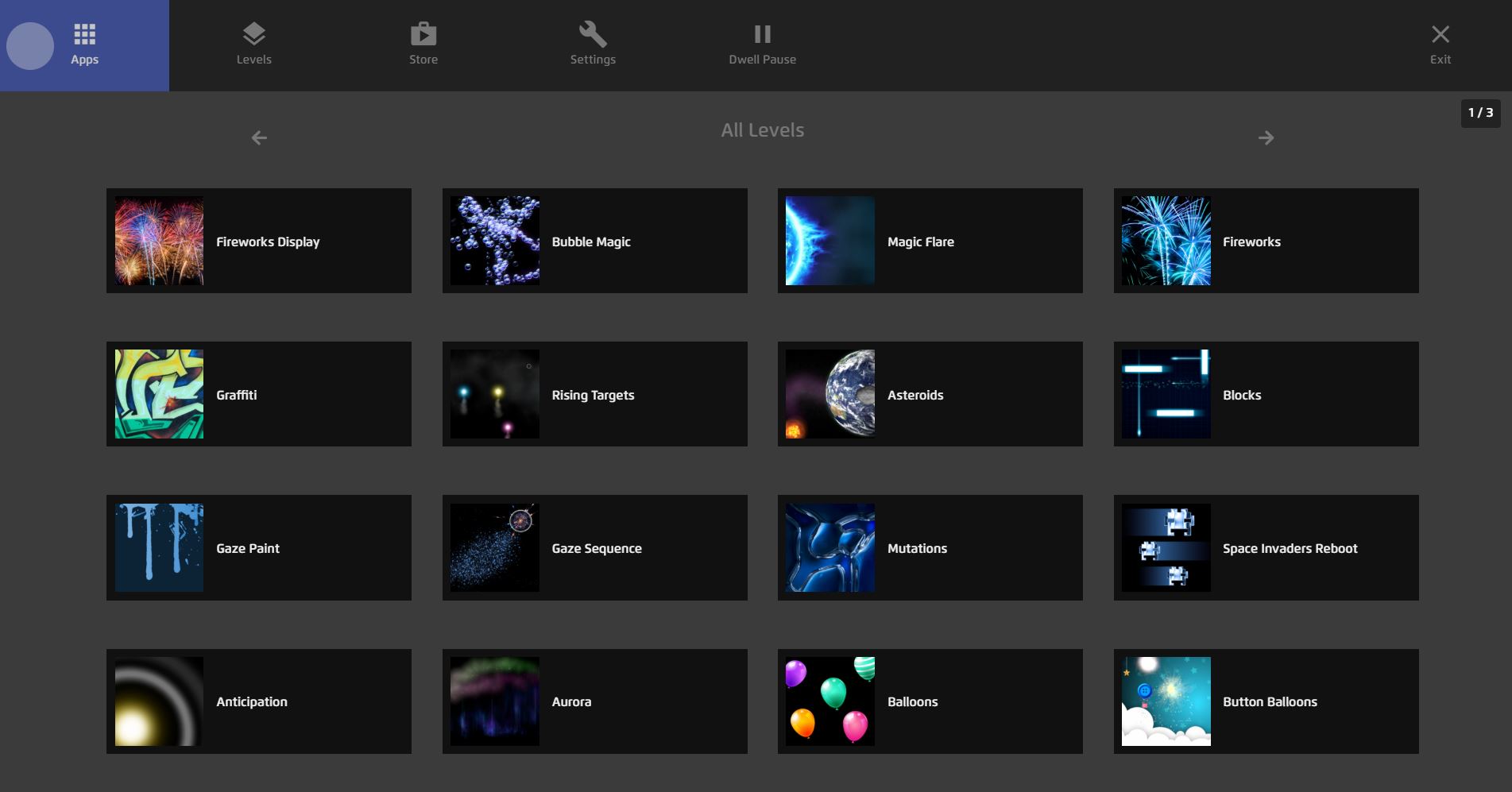
You can browse all the apps in Magic Eye FX and select them to run:
- To select in click mode gaze over the app and press your configured switch (in this example, space or return)
- To select in dwell mode, gaze over the app and wait for the dwell bar to fill.
This will automatically open your selected app.
You can browse through the pages of apps using the navigation arrows.
App levels
To choose from apps from different levels select “Levels”
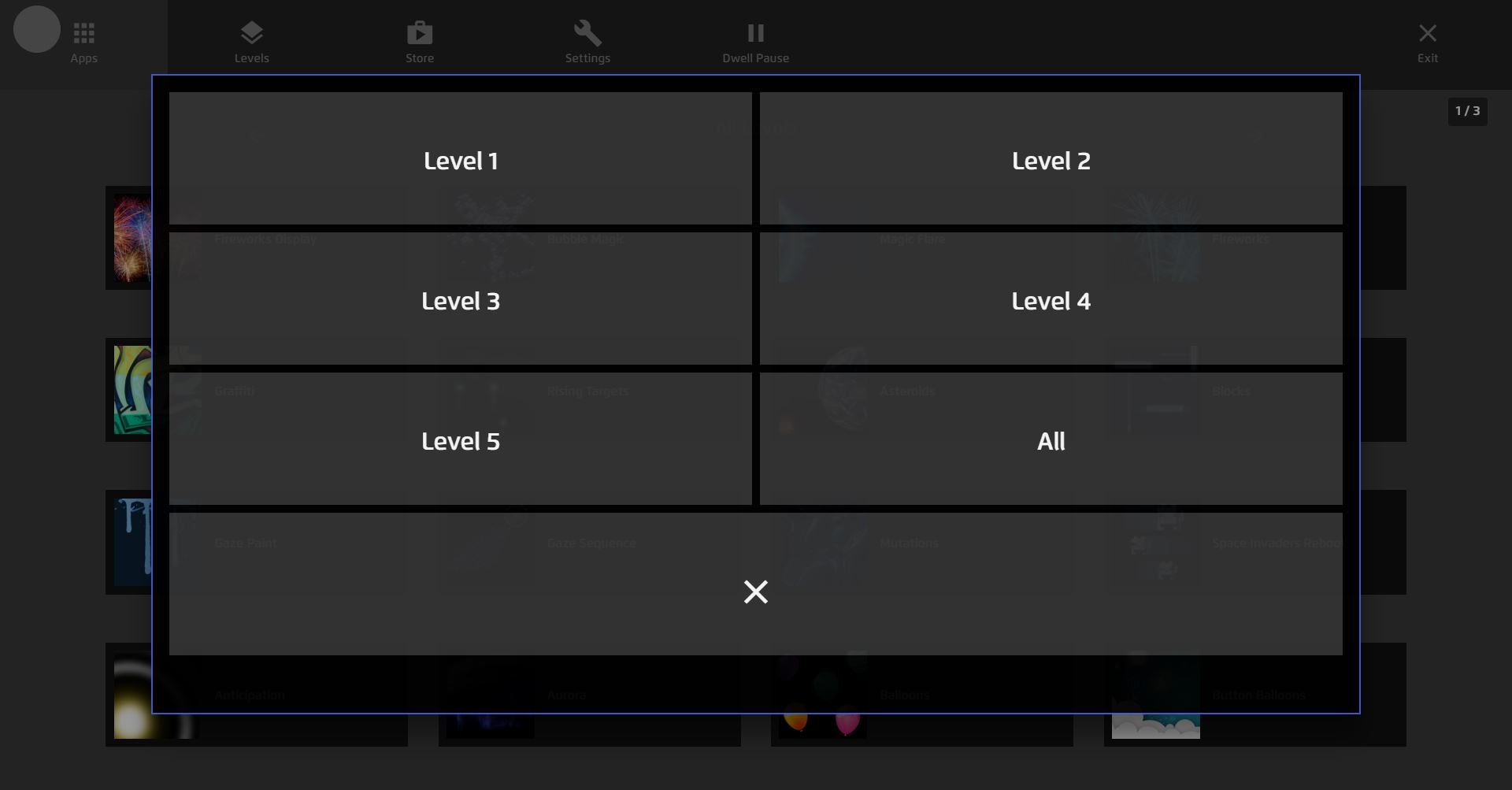
This will open up the level options. Select your desired level you want to browse. You will then see all apps contained within that level.
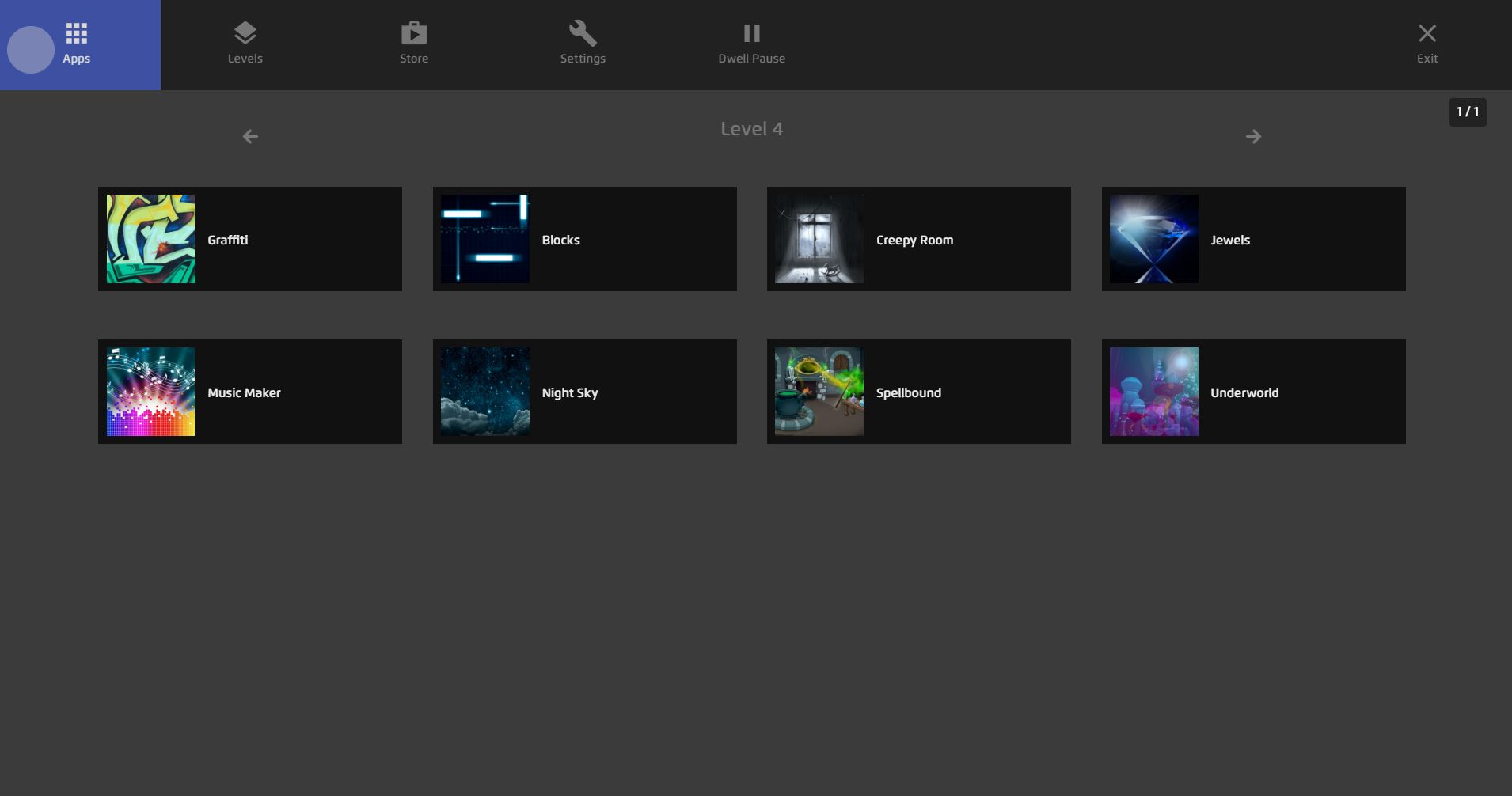
App Store
The store is still under construction, so watch this space.
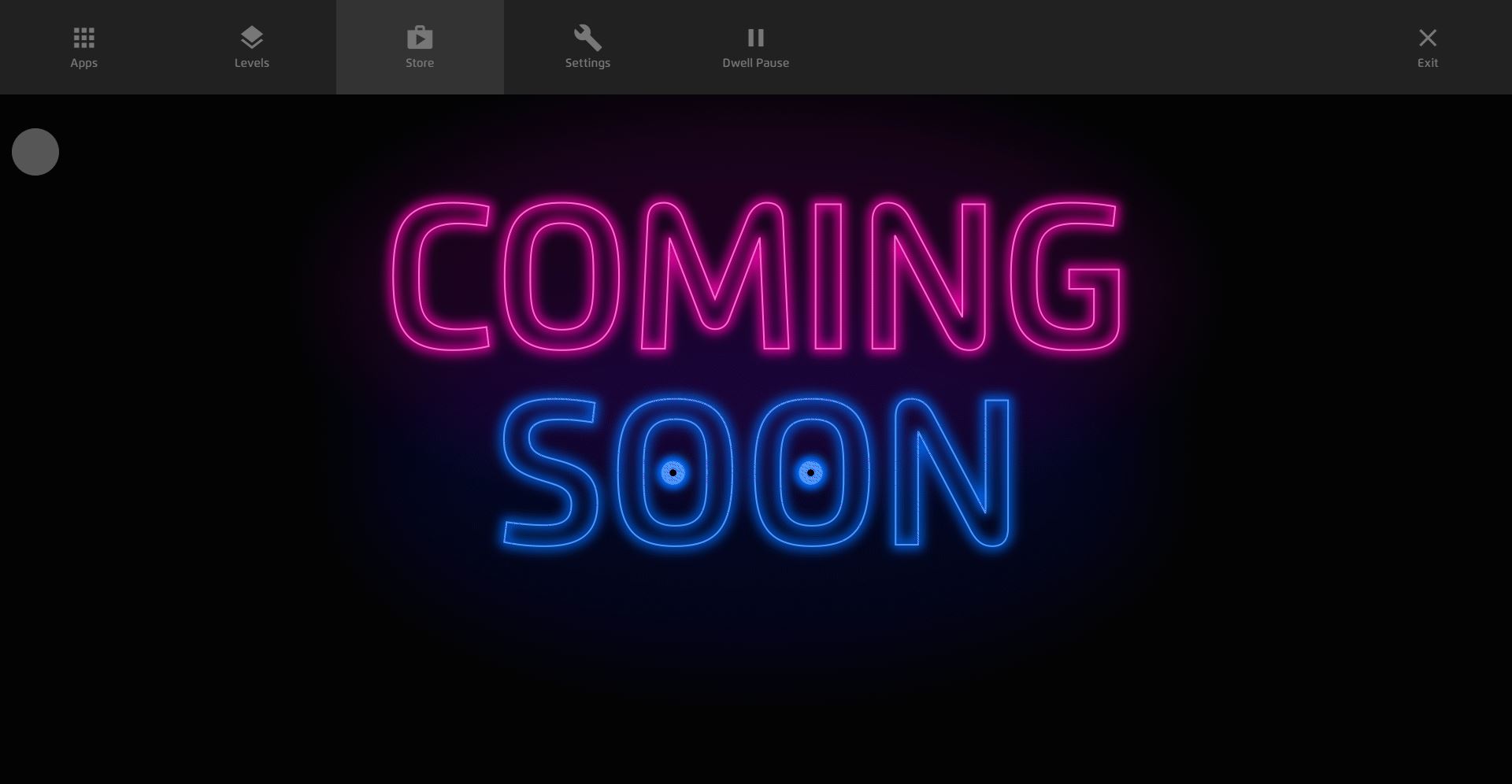
Exit
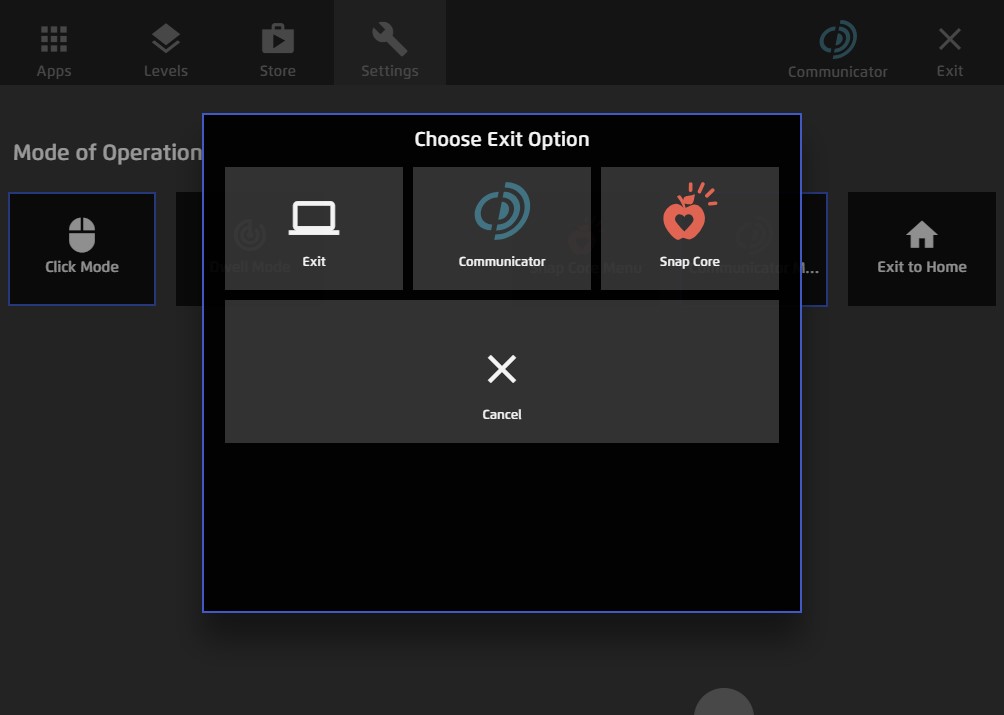
The exit button in the gaze menu brings up 3 exit options:
- Exit Magic Eye FX
- Exit to Communicator
- Exit to Snap Core
Select your prefered option to close the software.