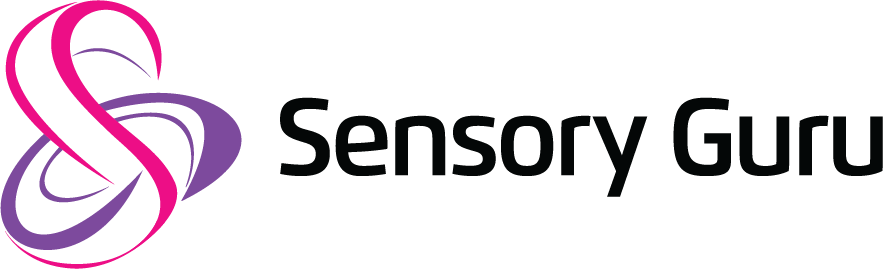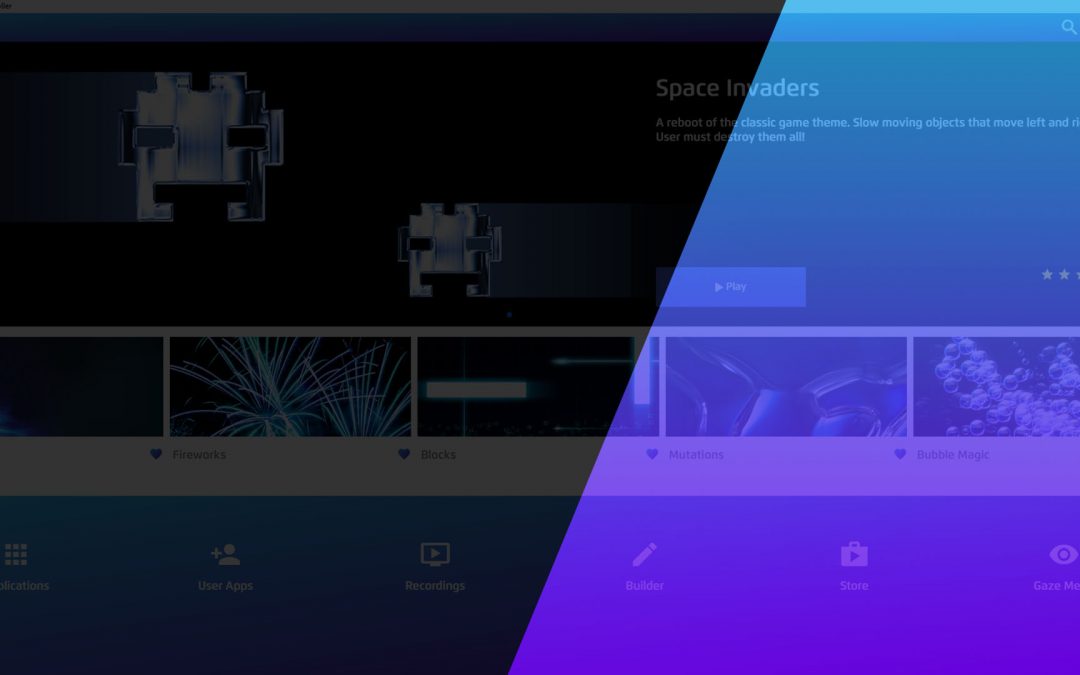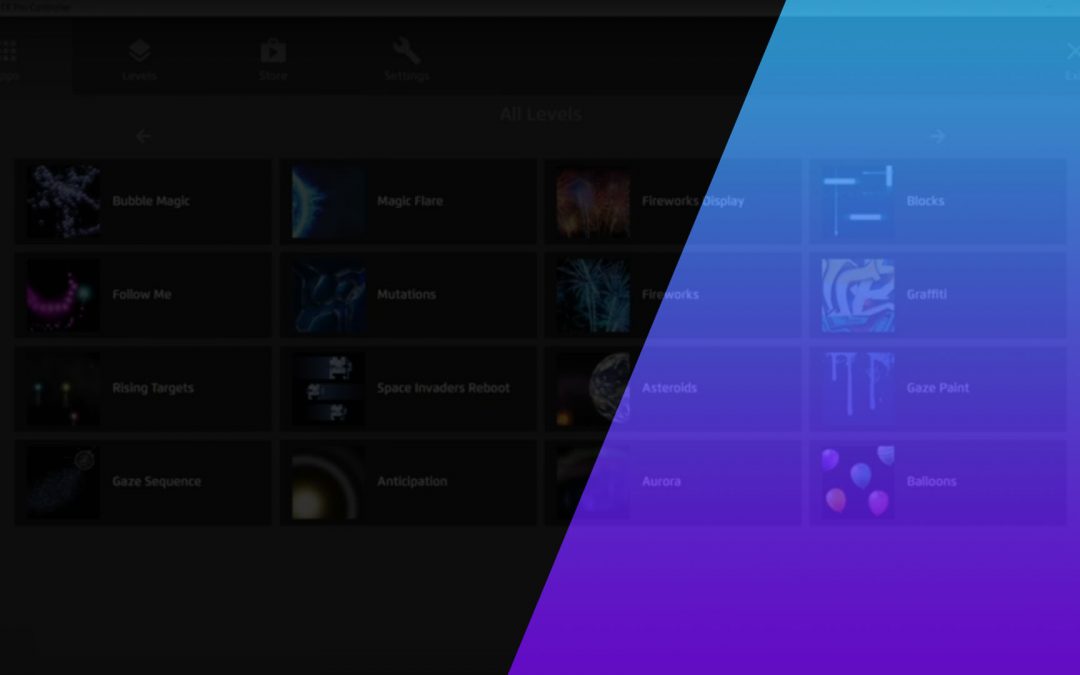Before we get started make sure you are connected to the internet and keep the code card supplied with your copy of Magic Eye FX to hand.
Step 1
Head over to https://sensoryguru.com/download-magic-eye-fx to download the installer exe.
Step 2
Once you have downloaded the installer exe double click to run it. The Windows user account control may pop up a message asking if you wish to continue. Click “yes” to proceed.
Once you click on the exe, the installer will run a check to make sure no previous install of the software.
When prompted, click continue.
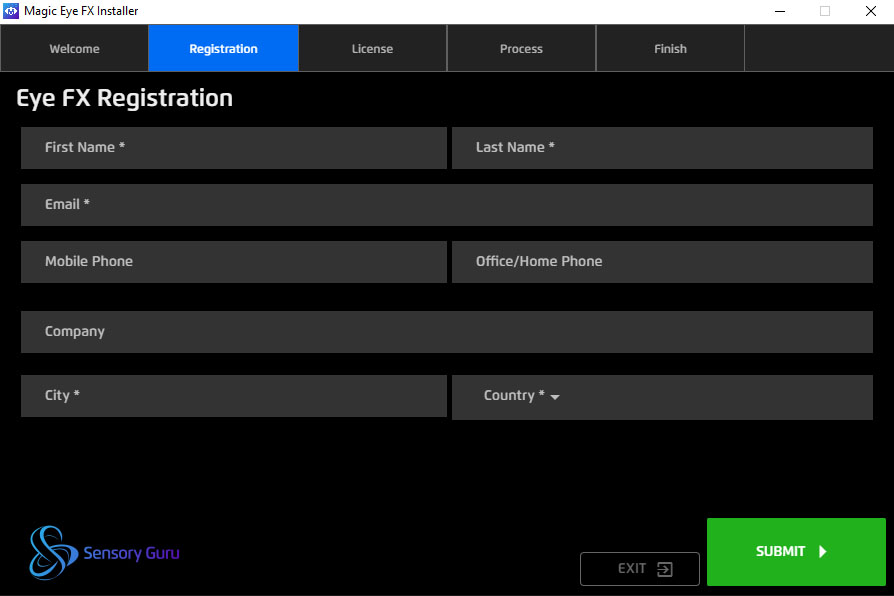
Step 3
The software will ask you to register your details. Once you fill in the fields click “Submit” to continue.
Step 4
Enter your license code, found on the supplied card into the license code field.
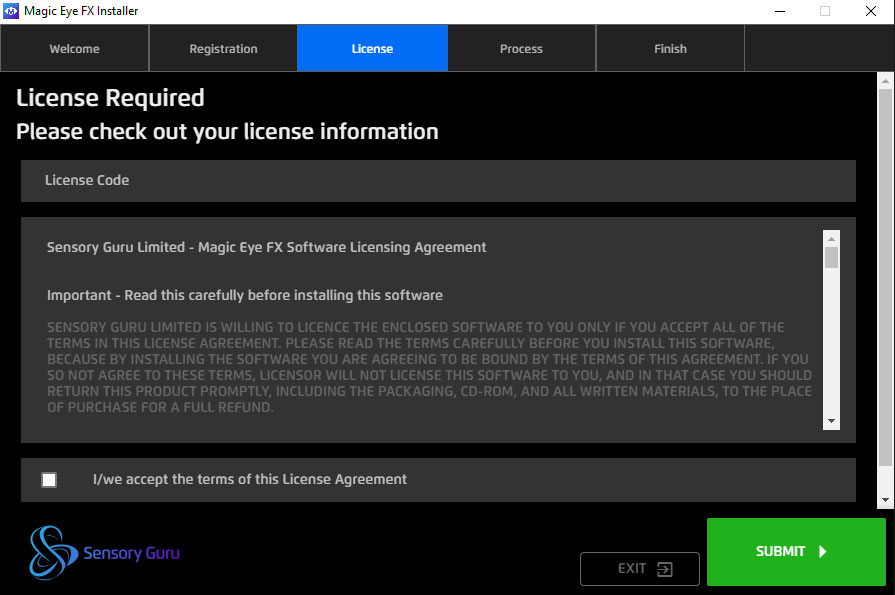
Press “Submit” to continue.
Once the license code has been accepted it will begin downloading the software package which is about 4.5GB in size. Depending on the speed of your internet this may take a few minutes.
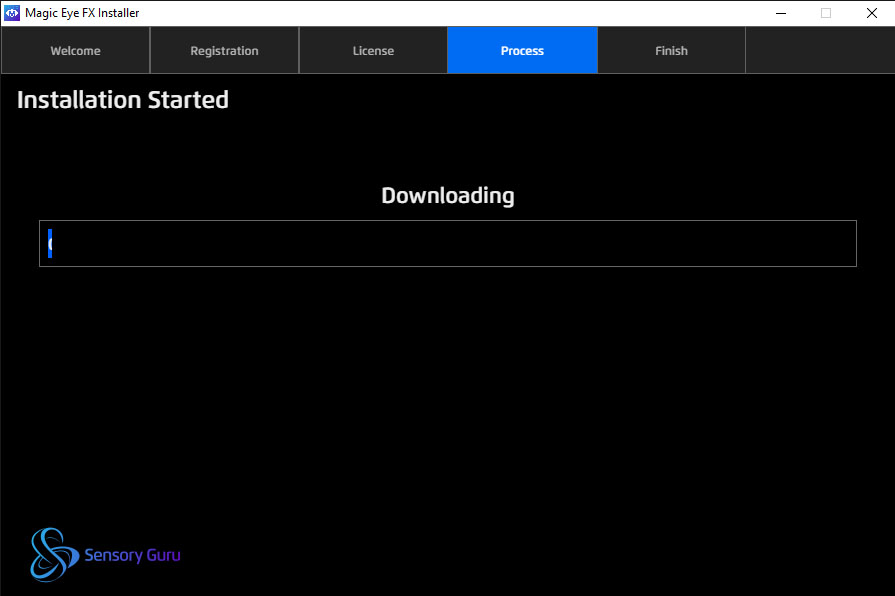
When the installer has completed, Magic Eye FX icon shortcuts should appear on your desktop.
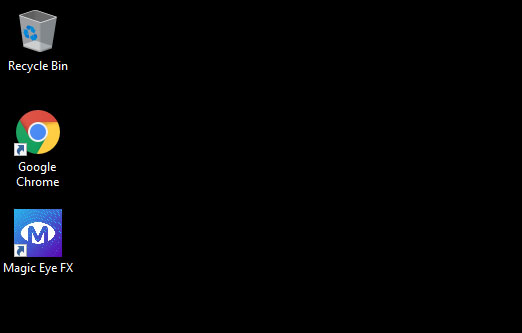
Step 5
To complete your install, we need to run the software.
Do this by double clicking the shortcut on your desktop to open the software.
When you open the software a video will play. When the video finishes click the “Click to Play” buttom to complete the install and relaunch the software.
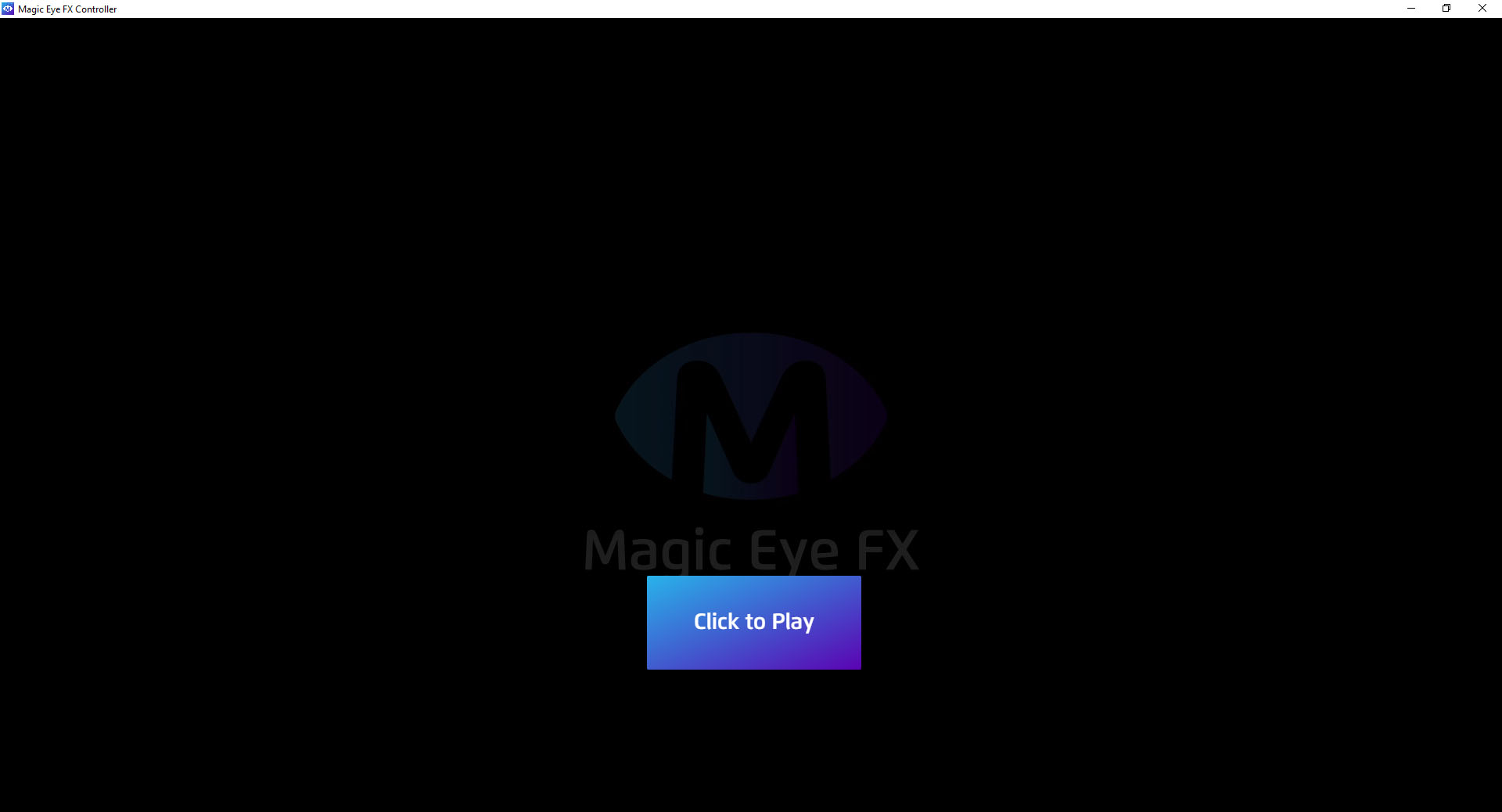
The software will open onto the home screen and you can get playing!
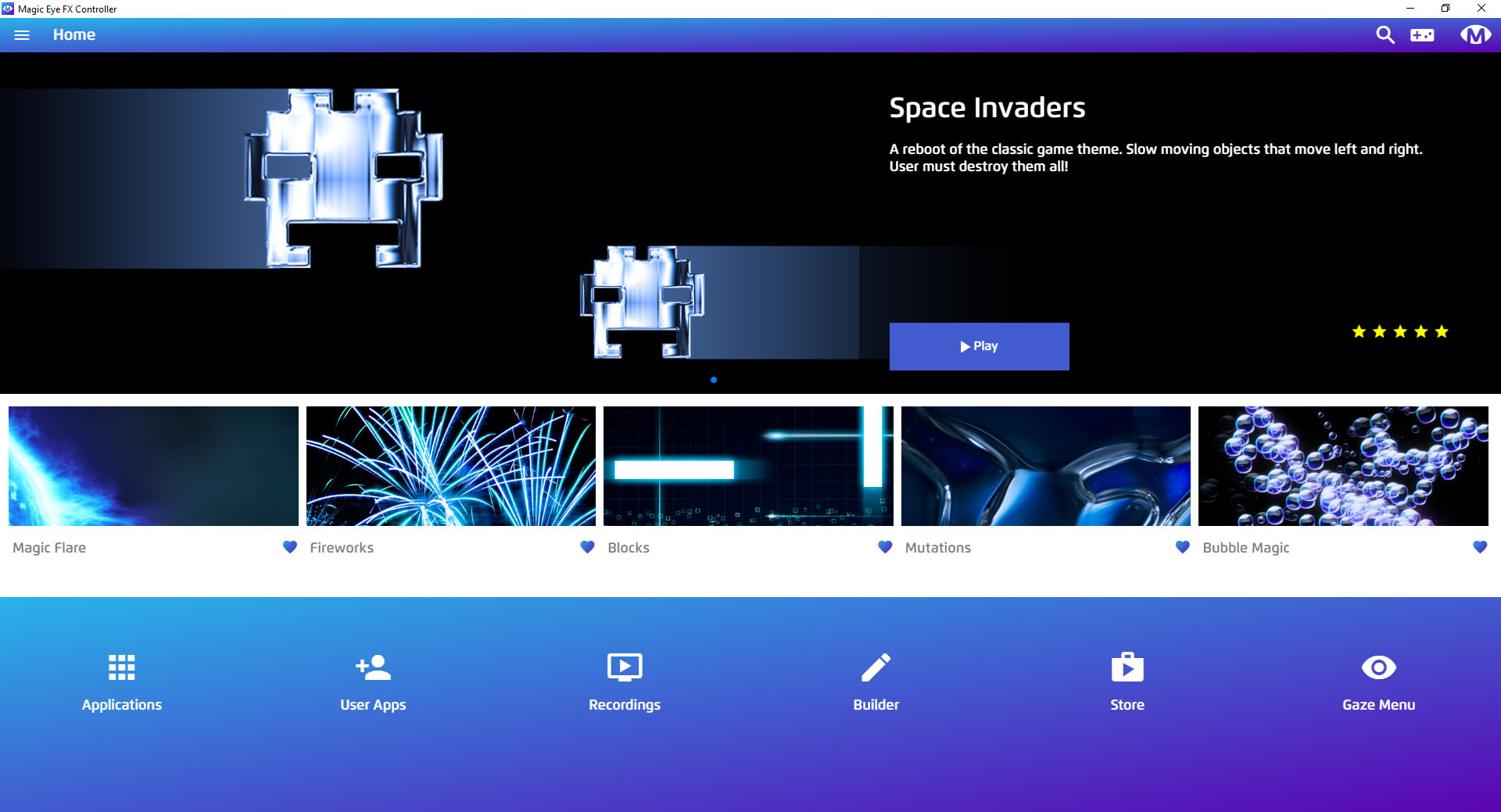
In the next Magic Eye FX tutorial we introduce you to the Magic Eye FX UI.
Minimum System Requirements
| Magic Eye FX | Magic Eye FX Pro | |
| Operating System | Windows 10 | Windows 10 |
| Screen Resolution必利勁 > |
1920×1080 | 1920×1080 |
| Processor | Intel Core I-5 7200U | Intel Core I-7 |
| RAM | 8GB | 16GB |
| Hard Disk Space | 10GB available | 10GB available |
| Graphics | Nvidia GTX1060 |