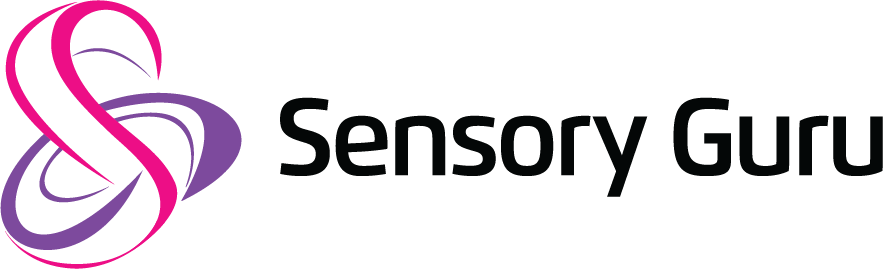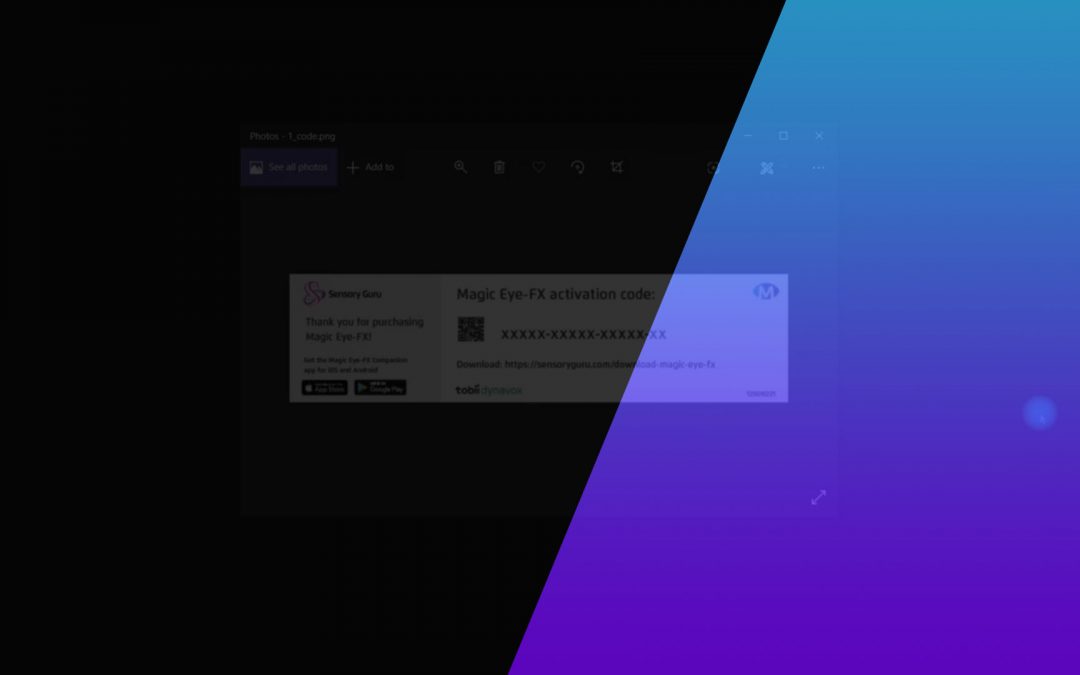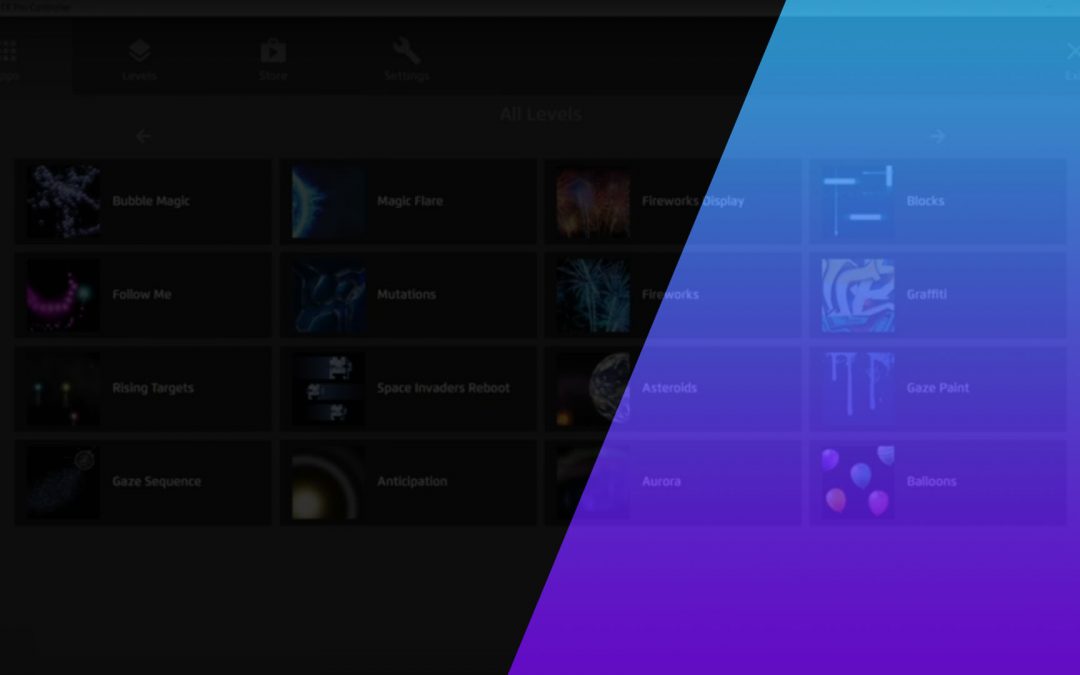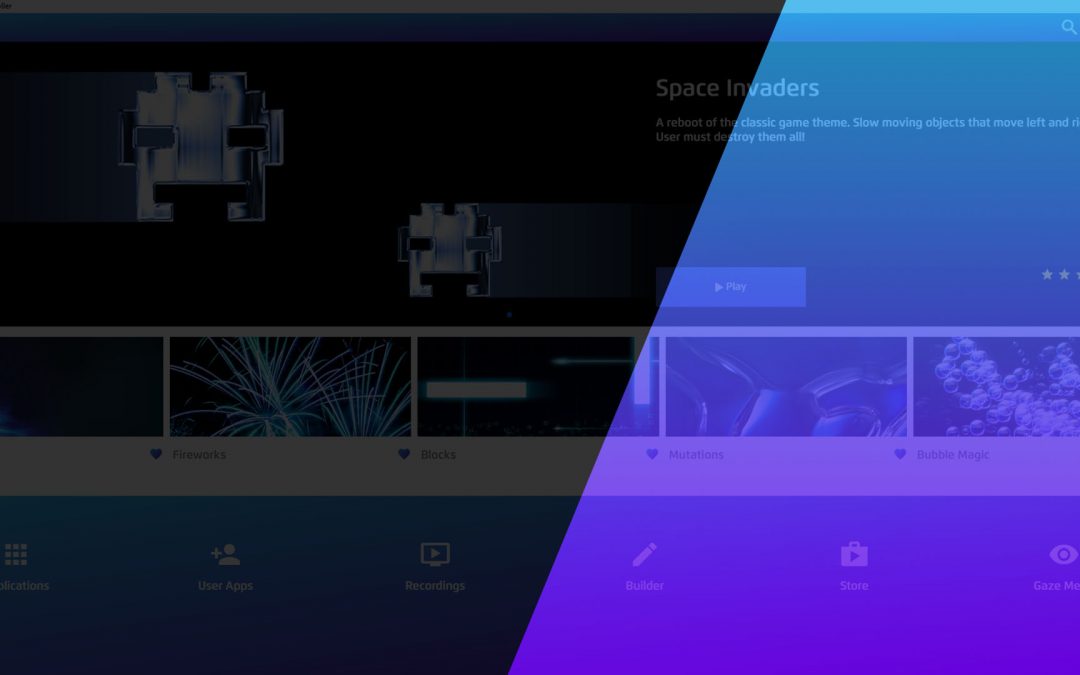Connecting the companion app to Magic Eye FX
The Magic Eye FX companion app enables caregivers and educators to assist users without having to get in the way of the eye gaze screen access, this means less distraction, more time engaging in activities and significantly reduced complexity!
In this tutorial, we guide you through the steps to connect Magic Eye FX to the companion app on your iOS or Android Device.
Time required: < 5 minutes
Whats needed:
- Android or iOS device
- Magic Eye FX™ Software installed on a Windows PC/Laptop
- Companion app (Android / iOS)
- Reliable network connection
Method 1
- First thing you need to do is download the Magic Eye FX app from the iOS App Store or Android Google Play Store.
- Magic Eye FX companion app connects to the users PC or I-series i13/i16 over a network connection. Make sure your iOS/Android device and the users Windows PC are on the same wireless network.
- From the Magic Eye FX software running on the users Windows PC select the connect device option in the side menu.
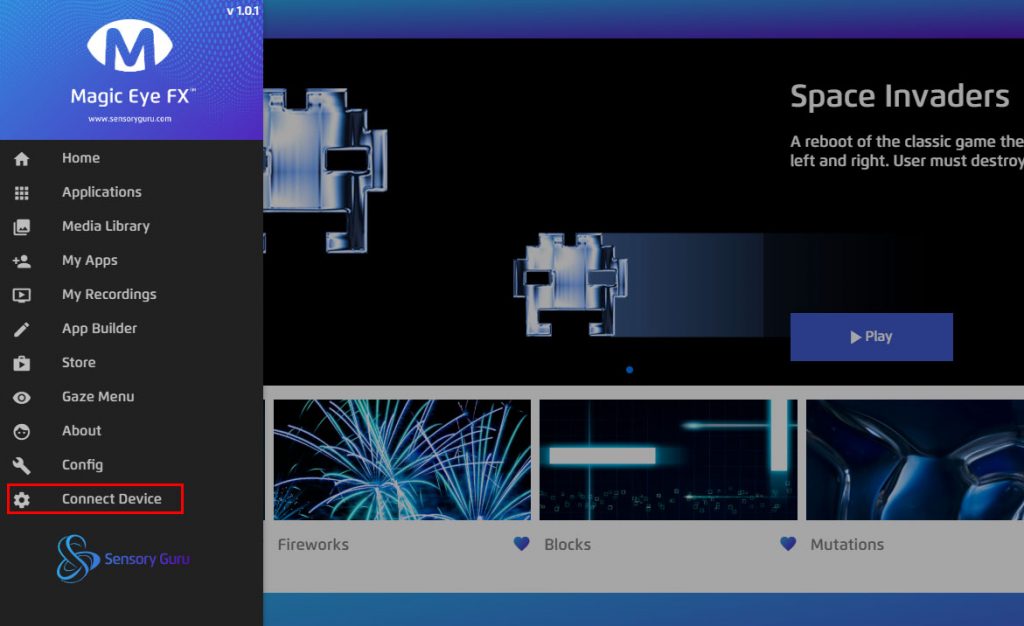
- Once installed, open the companion app on your device and scan the QR code shown on the users device to pair the app and software.
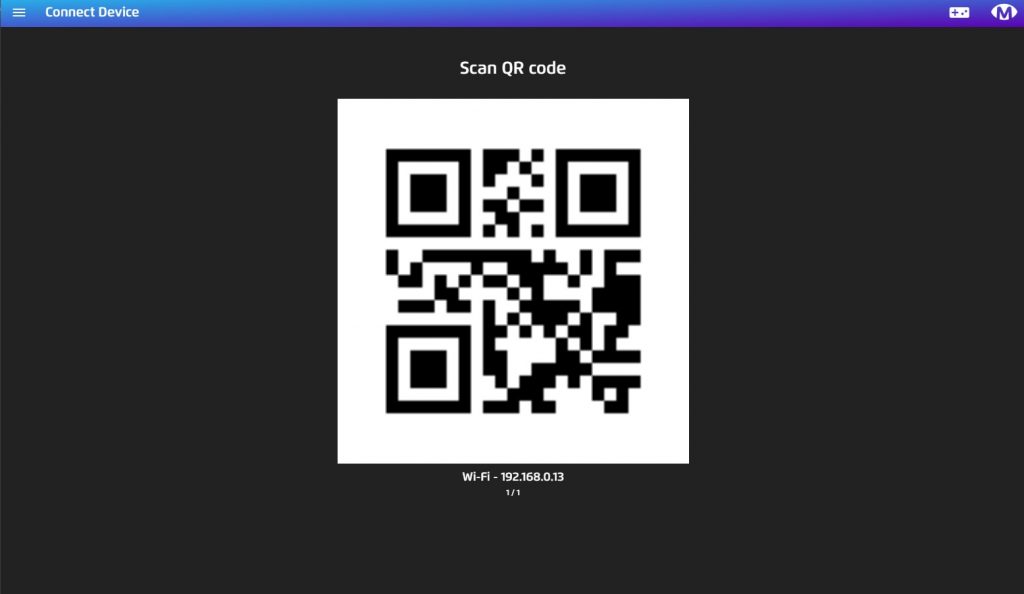
- When connected you will be able to see the home screen and begin assisting and controlling the software. Test this by running an app.
Method 2
- First thing you need to do is download the Magic Eye FX app from the iOS App Store or Android Google Play Store.
- Magic Eye FX companion app connects to the users PC or I-series i13/i16 over a network connection. Make sure your iOS/Android device and the users Windows PC are on the same wireless network.
- From the companion app, open connection settings and enter the IP Address of the PC manually. The IP Address can be found on the connect device screen of the Magic Eye FX™ PC software.
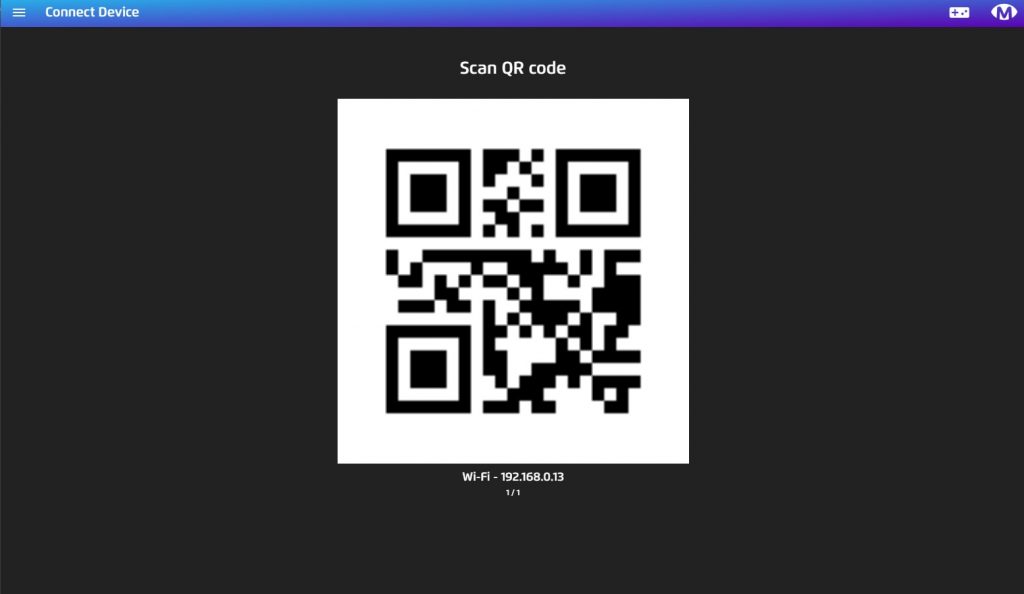
- Click “connect” on the app.
- When connected you will be able to see the home screen and begin assisting and controlling the software. Test this by running an app.